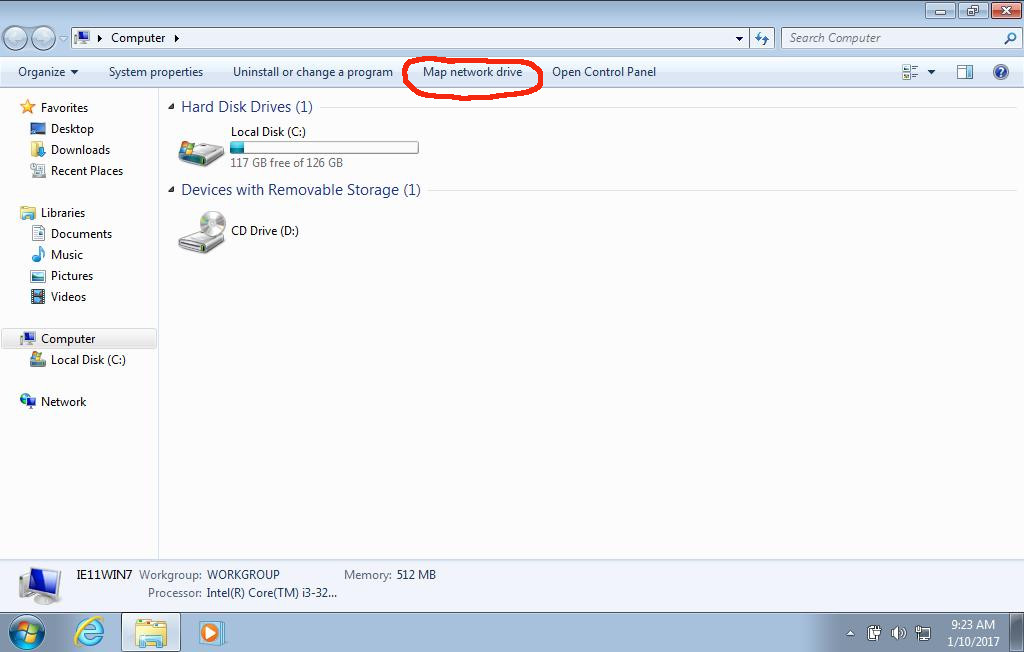If you’ve ever wasted time digging through shared folders on a network, you know how frustrating it can be. That’s where mapping a network drive comes in handy. It lets you create a quick shortcut to a shared folder, making it look and feel like a regular drive on your computer.
In this guide, we’ll walk you through exactly how to network map a drive, explain why it’s useful, and help you avoid common mistakes. By the end, you’ll have a simple system that makes accessing files across devices faster and easier.
What Does It Mean to Network Map a Drive?
When you map a network drive, you’re basically turning a shared folder from another computer or server into its own drive letter on your computer. Instead of hunting down the folder every time, you can just click on the mapped drive, and it opens instantly.
Think of it like a shortcut, but more powerful. The folder behaves like it’s part of your computer, even though it’s stored somewhere else on your network. This makes collaboration smoother and saves time, especially in offices or households where multiple people share files.
Why Should You Network Map a Drive?
The biggest reason to map a drive is convenience. Once it’s set up, you don’t need to memorize file paths or repeatedly log in to shared folders. Everything is just a click away inside File Explorer.
It’s also great for teams. Instead of emailing files back and forth, everyone can access the same shared location. Plus, you can secure drives with passwords, ensuring only authorized users can get in. Whether you’re working from home or in a business environment, mapped drives keep your workflow simple and efficient.
How to Network Map a Drive (Step-by-Step Guide)
Open File Explorer
Start by opening File Explorer. The quickest way is pressing Windows + E on your keyboard. You’ll be doing most of the setup here, so keep this window open.
Locate “Map Network Drive” Option
In the left-hand panel, click This PC. At the top, under the Computer tab, you’ll find the “Map network drive” button. This is where the magic happens—it tells Windows to treat a folder on your network like a drive.
Choose a Drive Letter
Next, pick a letter for your new drive. It doesn’t matter much which one you choose, but avoid letters that are already in use. For example, if your C, D, and E drives are taken, you might assign the new folder as drive F or G.
Enter the Folder Path
Now, type the path to the shared folder. It usually looks like this: \\ComputerName\SharedFolder. If you don’t know the exact path, you can hit the “Browse” button and select it manually.
Connect With Login Credentials
If the folder requires a username and password, this is where you’ll enter them. You can also check the box for Reconnect at sign-in so the drive connects automatically every time you restart your computer.
Finish and Test Connection
Click Finish, and Windows will create the mapped drive. You’ll see it appear in File Explorer alongside your other drives. Double-click it to make sure everything opens smoothly. Congratulations—you’ve just mapped a drive!
Common Issues When Mapping a Network Drive (and Fixes)
Sometimes things don’t go as planned, but don’t worry. Most issues are easy to fix.
- Drive not appearing? Check that both devices are on the same network and that sharing is enabled.
- Invalid credentials? Re-enter your username and password or reset permissions on the shared folder.
- Firewall blocking access? Adjust your settings to allow local file sharing.
- Wi-Fi issues? A wired connection is often more reliable when working with network drives.
With a little troubleshooting, most errors can be solved in minutes
Extra Tips for Smooth Drive Mapping
Want to make things even easier? Here are a few bonus tips:
- Use clear folder names so everyone knows what’s inside.
- Always protect shared folders with a strong password.
- If you no longer use a mapped drive, disconnect it to avoid clutter.
- Only map the folders you actually need—too many can slow things down.
These small steps make your mapped drives more secure and user-friendly.
FAQs
How to Map a Drive in Network?
To map a drive, open File Explorer, go to This PC, click Map network drive, choose a letter, enter the folder path, and connect. It’s quick and only takes a few minutes.
How to Map Google Drive as a Network Drive?
You can use tools like Google Drive for Desktop to turn your Google Drive into a mapped location. Once installed, it lets you access your cloud files as if they were stored on your computer.
How to Connect to a Mapped Drive?
If you checked “Reconnect at sign-in” when setting it up, your drive will connect automatically each time you log in. Otherwise, you can double-click the drive in File Explorer and re-enter your credentials.
How to Map a Network Drive in Windows 11?
The process is almost identical to Windows 10. Open File Explorer, go to This PC, and select Map network drive. The layout may look a little different, but the steps are the same.
Key Takeaways
- Mapping a drive creates a shortcut to shared folders on your network.
- It saves time, improves teamwork, and keeps files organized.
- The process is simple: open File Explorer → map drive → assign letter → enter path → connect.
- With a few quick fixes, even common problems can be solved easily.
Conclusion
Learning how to network map a drive can feel technical at first, but once you try it, you’ll see how simple it is. In just a few clicks, you can turn shared folders into drives that sit right inside File Explorer, ready whenever you need them.
If you work in a team, it’s a game changer for collaboration. Even at home, it saves time and keeps everything neat and accessible. Give it a try today—you’ll wonder how you ever managed without it.